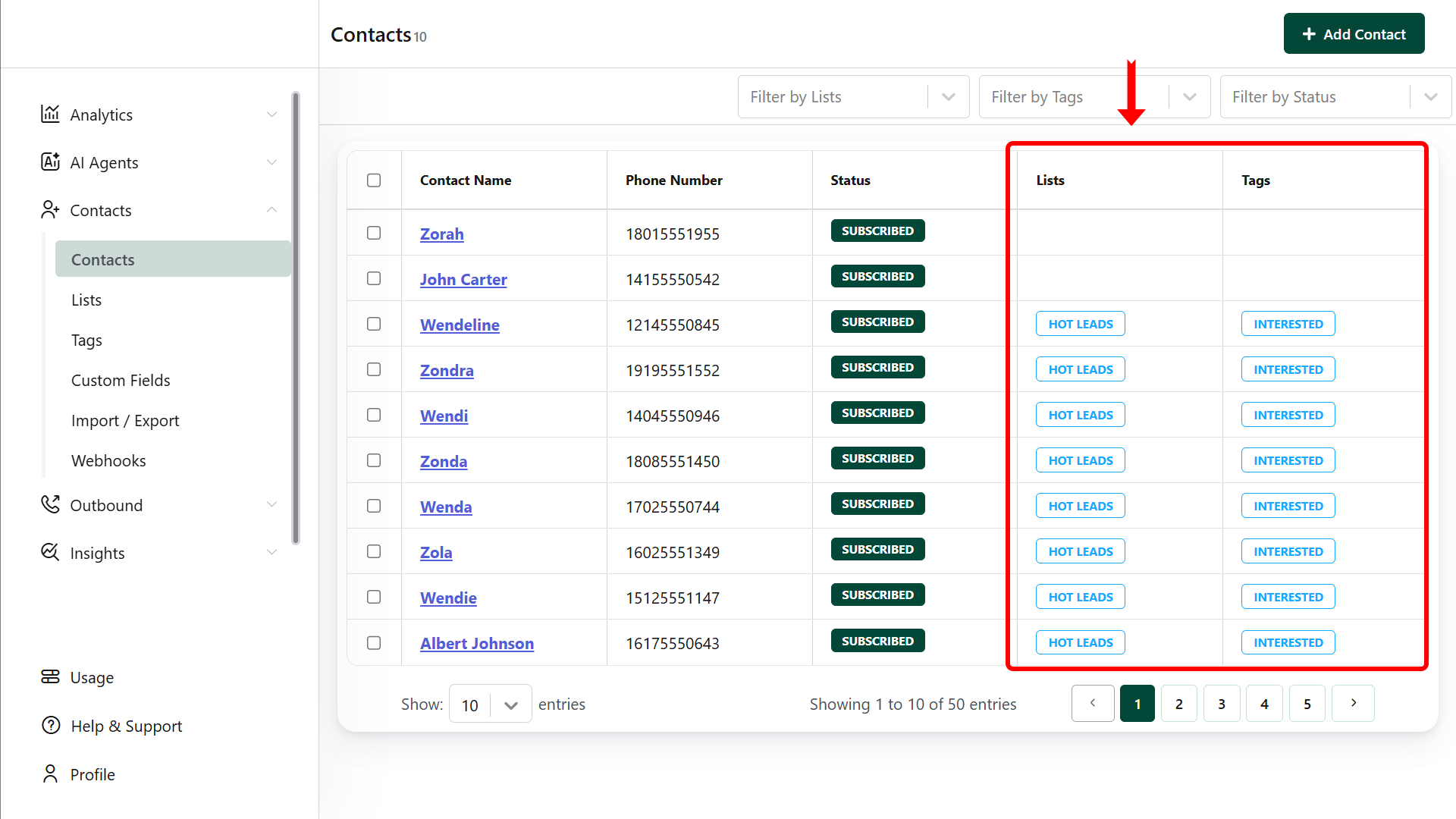How to add new contacts?
This guide explains adding contacts to your account and customizing them to meet your business needs. You can add contacts through various methods:
Method 1: Manual Add
- Click the Add Contact button.
- Enter the required information: Contact Name and Phone Number (both are mandatory)
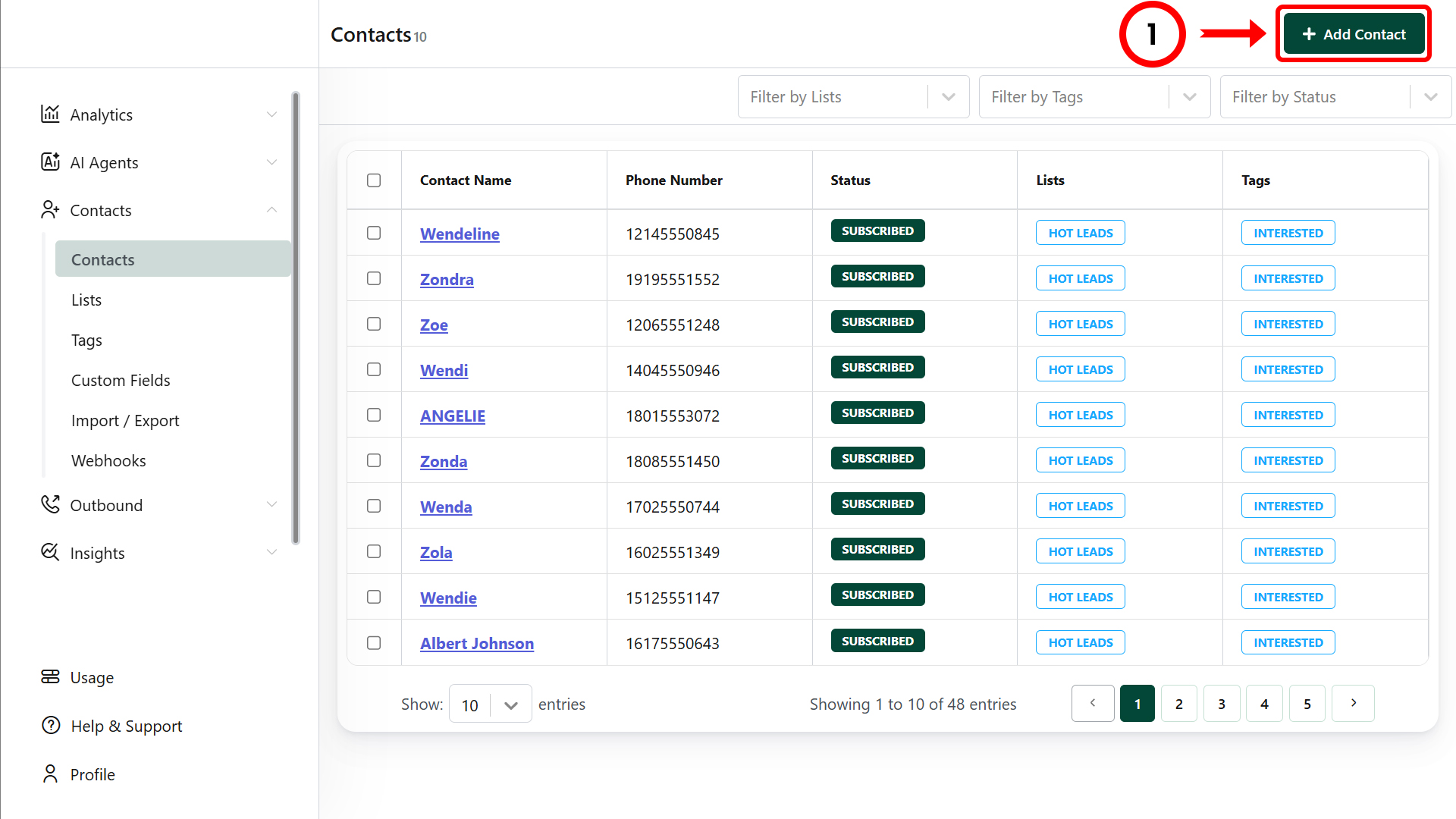
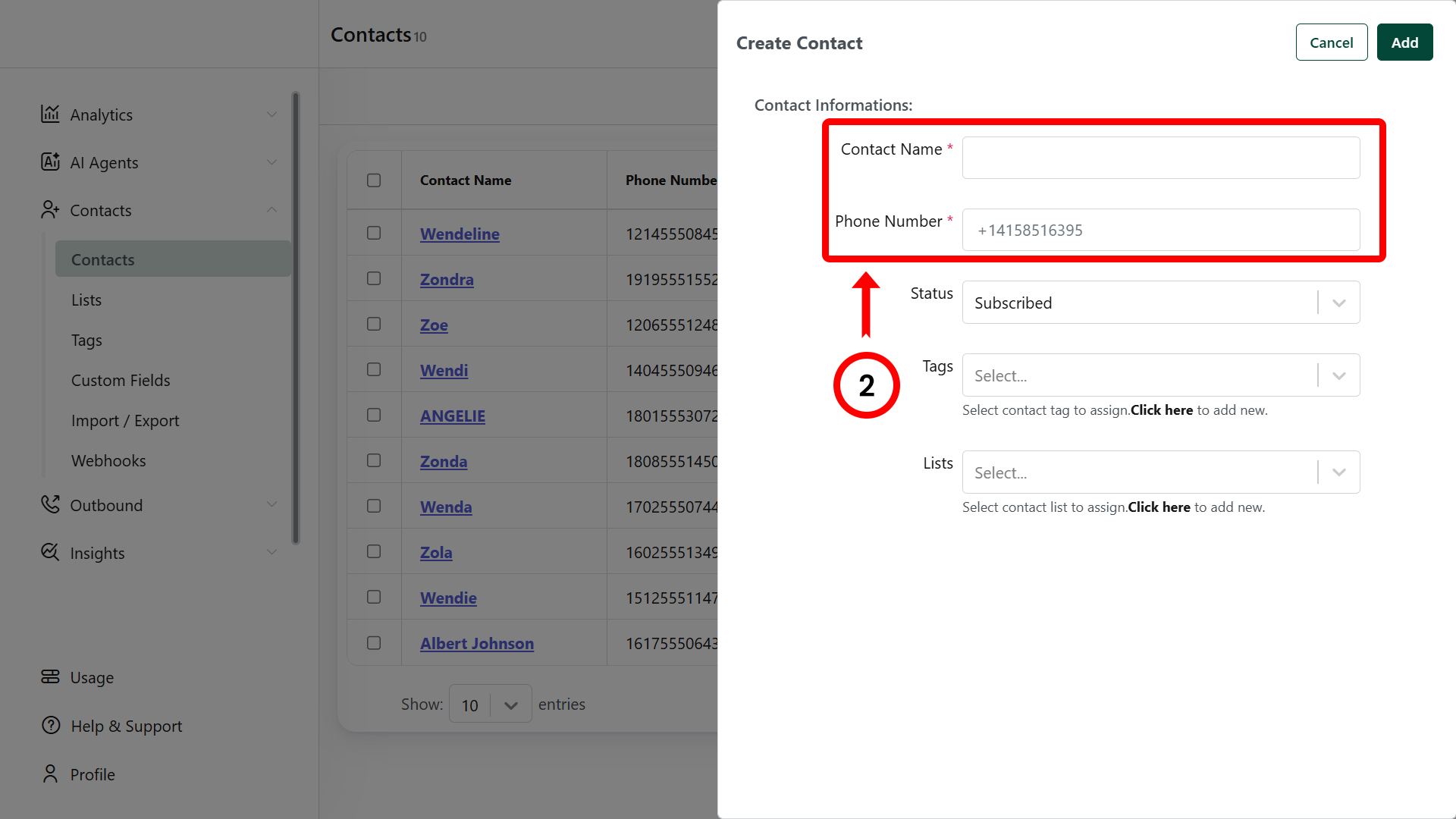
Method 2: Bulk Import
Before Import:
- Phone number with country code and + sign without spaces or dashes. (e.g. +14158516395)
- Navigate to the Contacts section and Select Import/Export from the options.
- Click Choose a CSV File and upload your data.
- Select your List (or) Create new list
- Select your tag (or) Create new tag
- Match the columns in your CSV file with the corresponding Voicemetrics fields (e.g., Name, Phone Number)
- Review and confirm the mapping to ensure accuracy.
- Click Import to finalize the process.
- A confirmation message will appear once the import is complete.
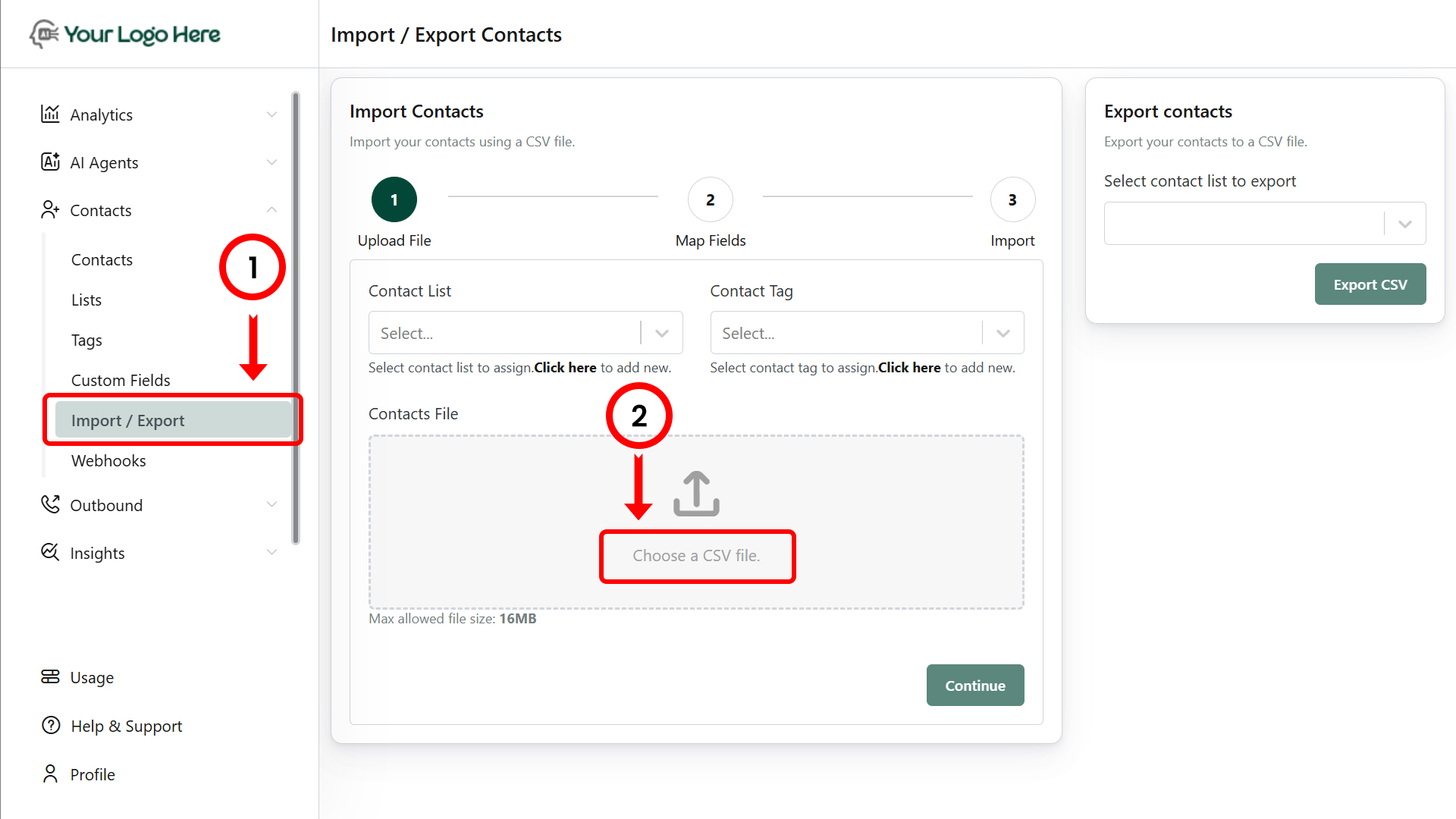

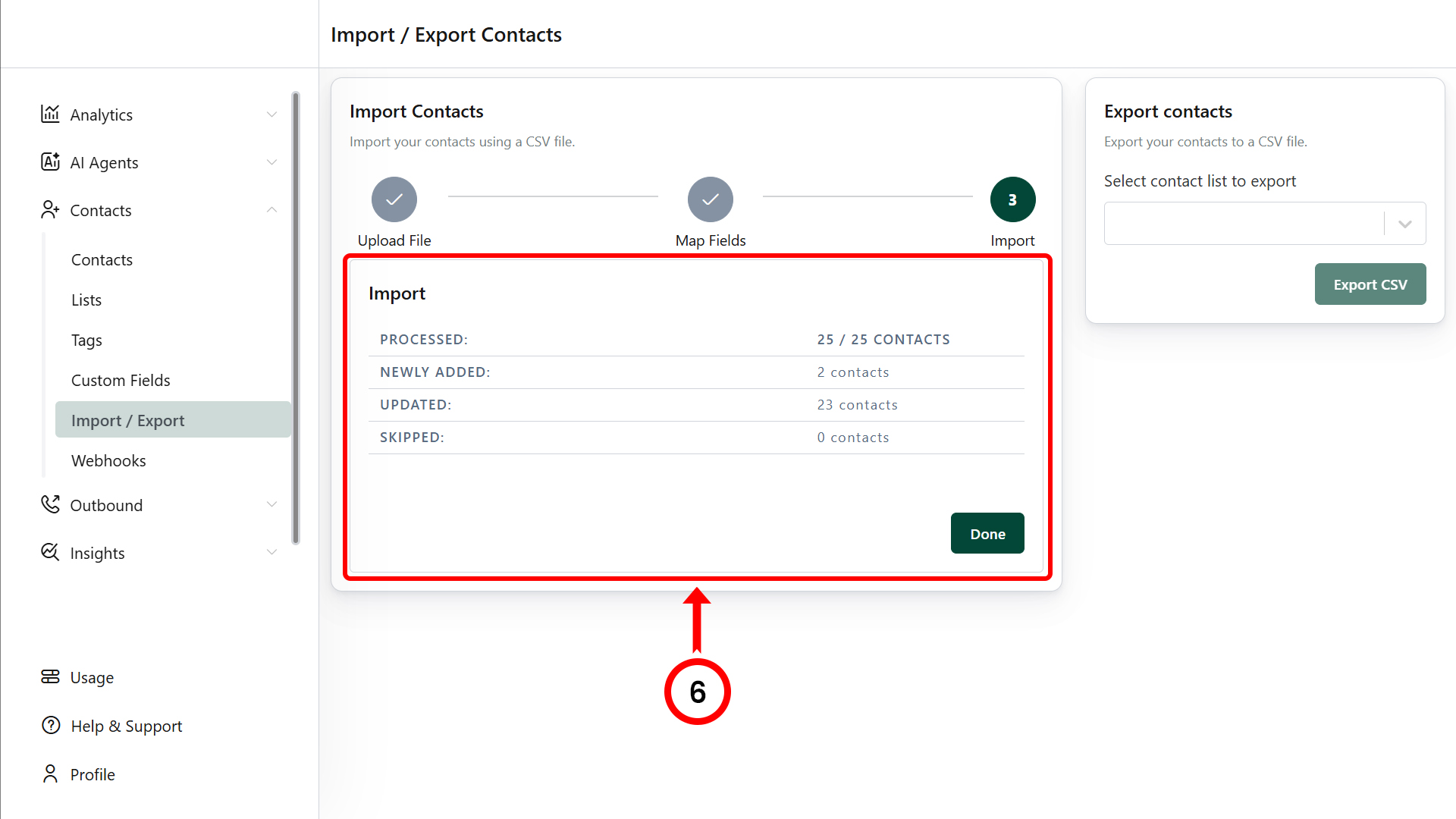
Method 3: Contact via Webhook
- Tap the Create Webhook button and provide a name for your webhook.
- A default webhook URL will be generated. Copy and save this URL for future use.
- Paste the copied webhook URL on your intended website or Google Ads landing page.
- Tap the View Log button to view sample data from the webhook.
- Edit the webhook settings and map the webhook fields to the appropriate Voicemetrics fields for data synchronization.
For detailed steps, go to: What is Webhooks, how does it work?
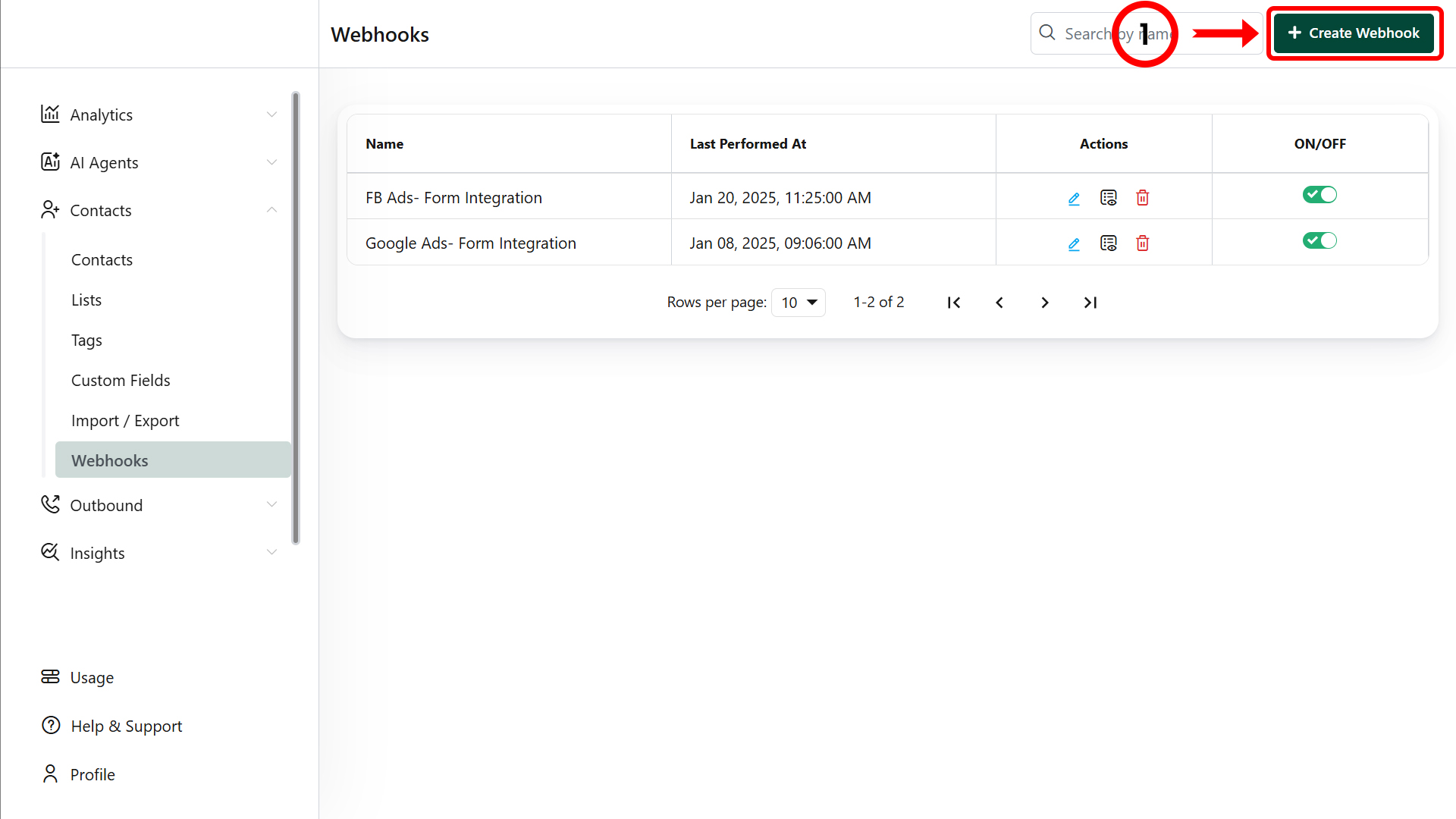
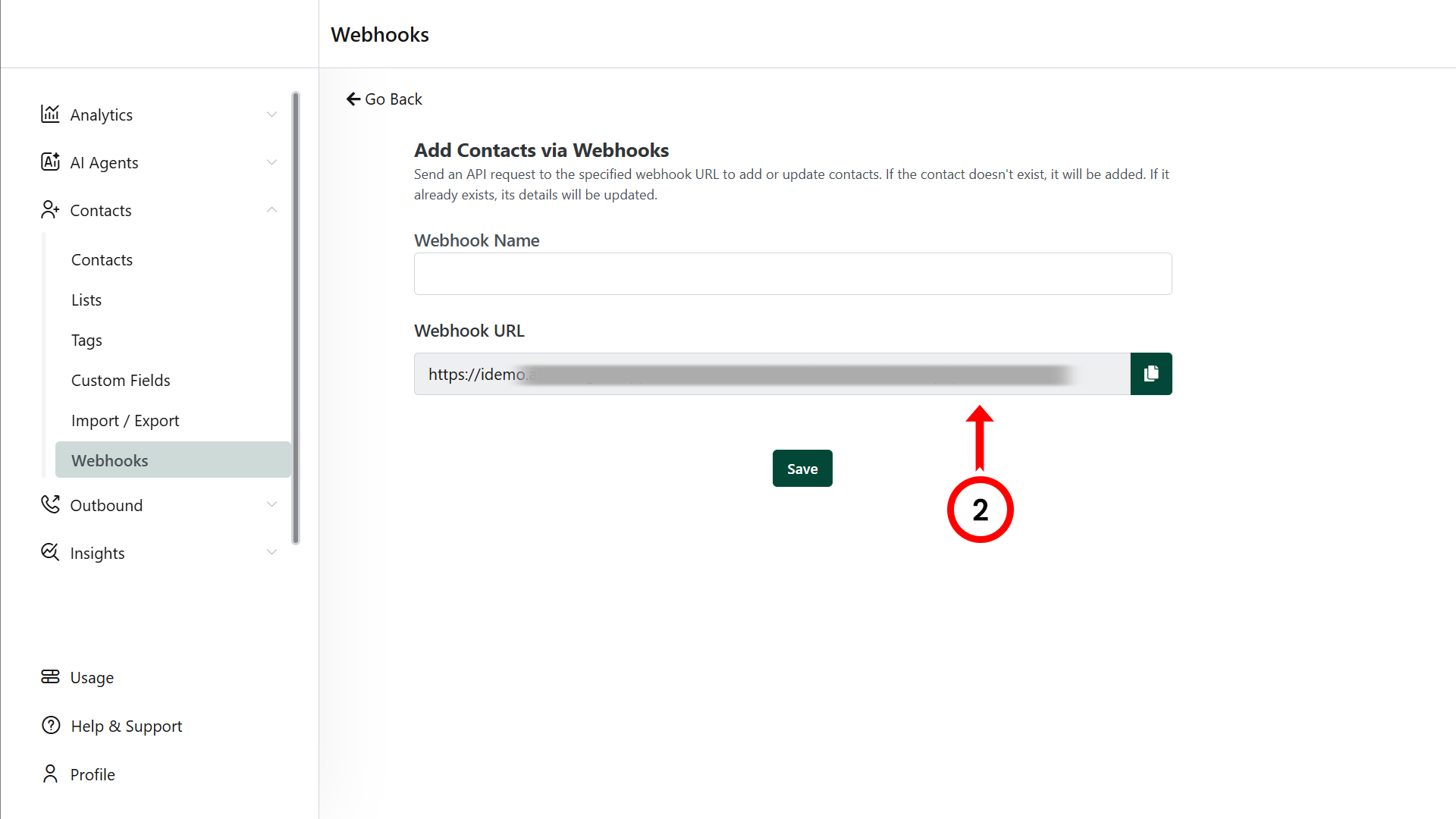
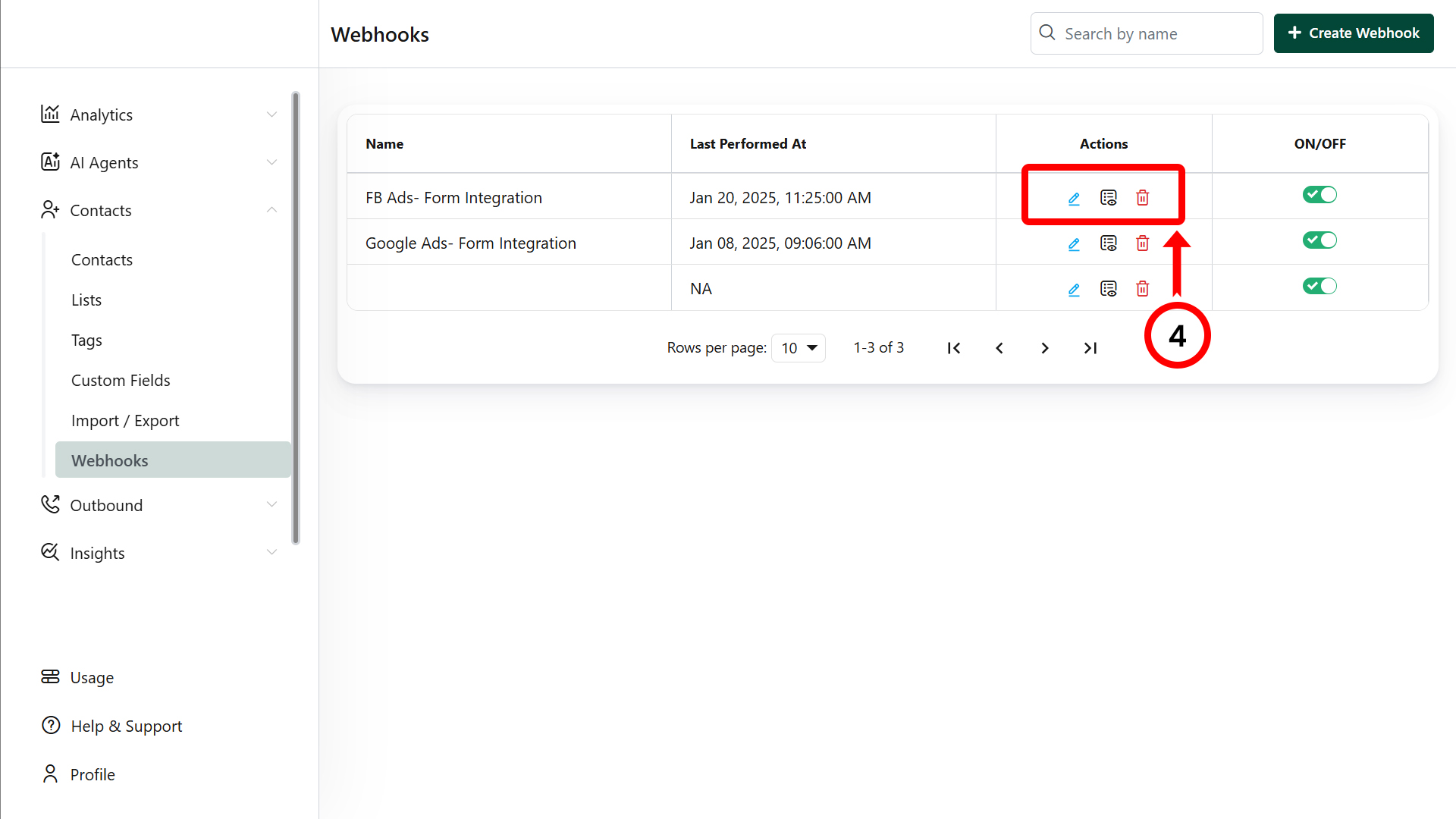
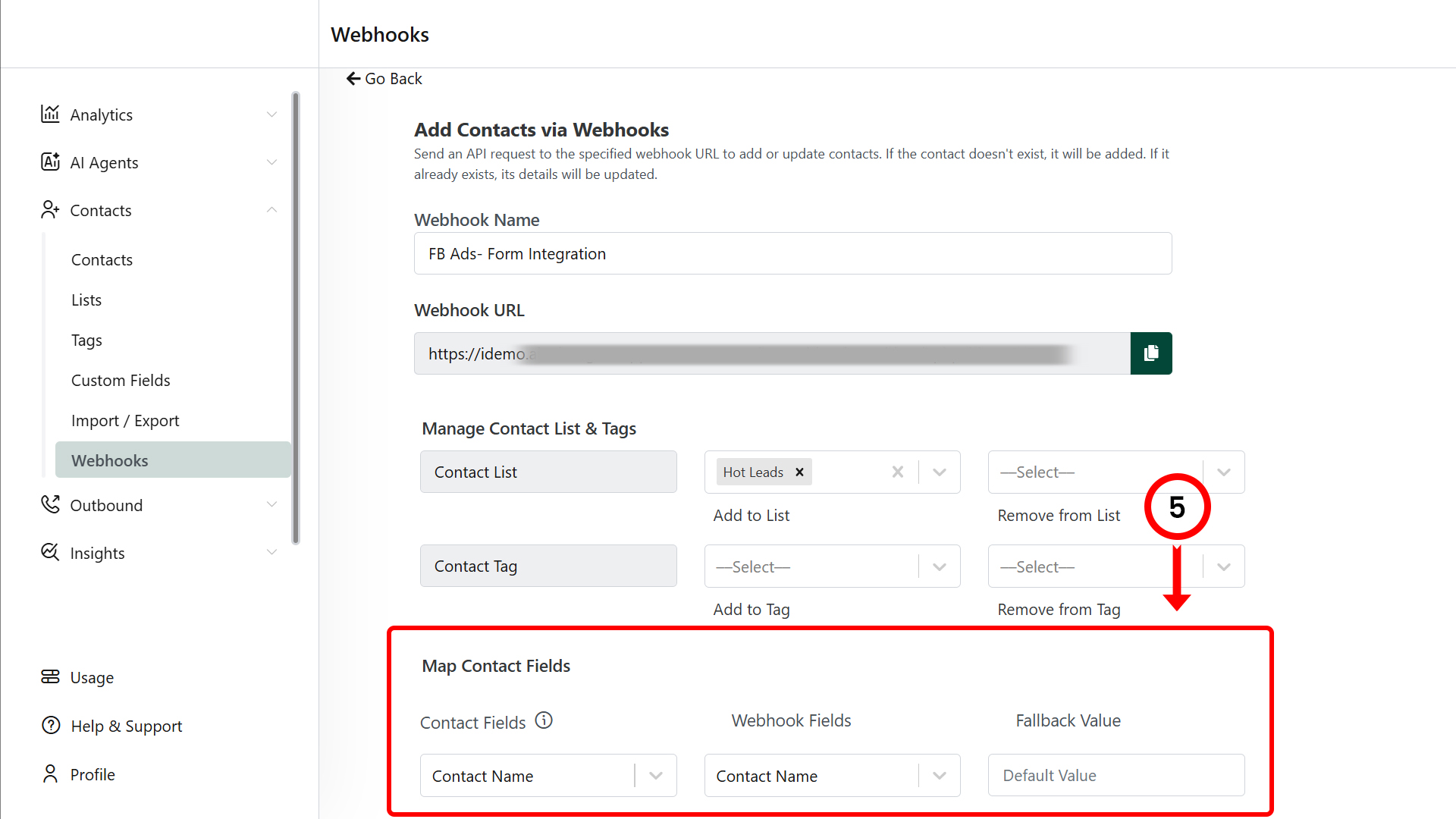
Customize a Contact
- View all contacts in the Contacts section.
- Use filters such as Lists, Tags, or Status to select and manage specific contacts.
For detailed steps, go to: