How can I change the plan in a client sub-account?
This guide explains how to upgrade or downgrade your subscription plan in the Sub-Account.
Step 1: Access Upgrade Option
- Log in to your Sub-Account app and go to the Usage menu.
- Below the usage summary, locate the Upgrade Plan option.
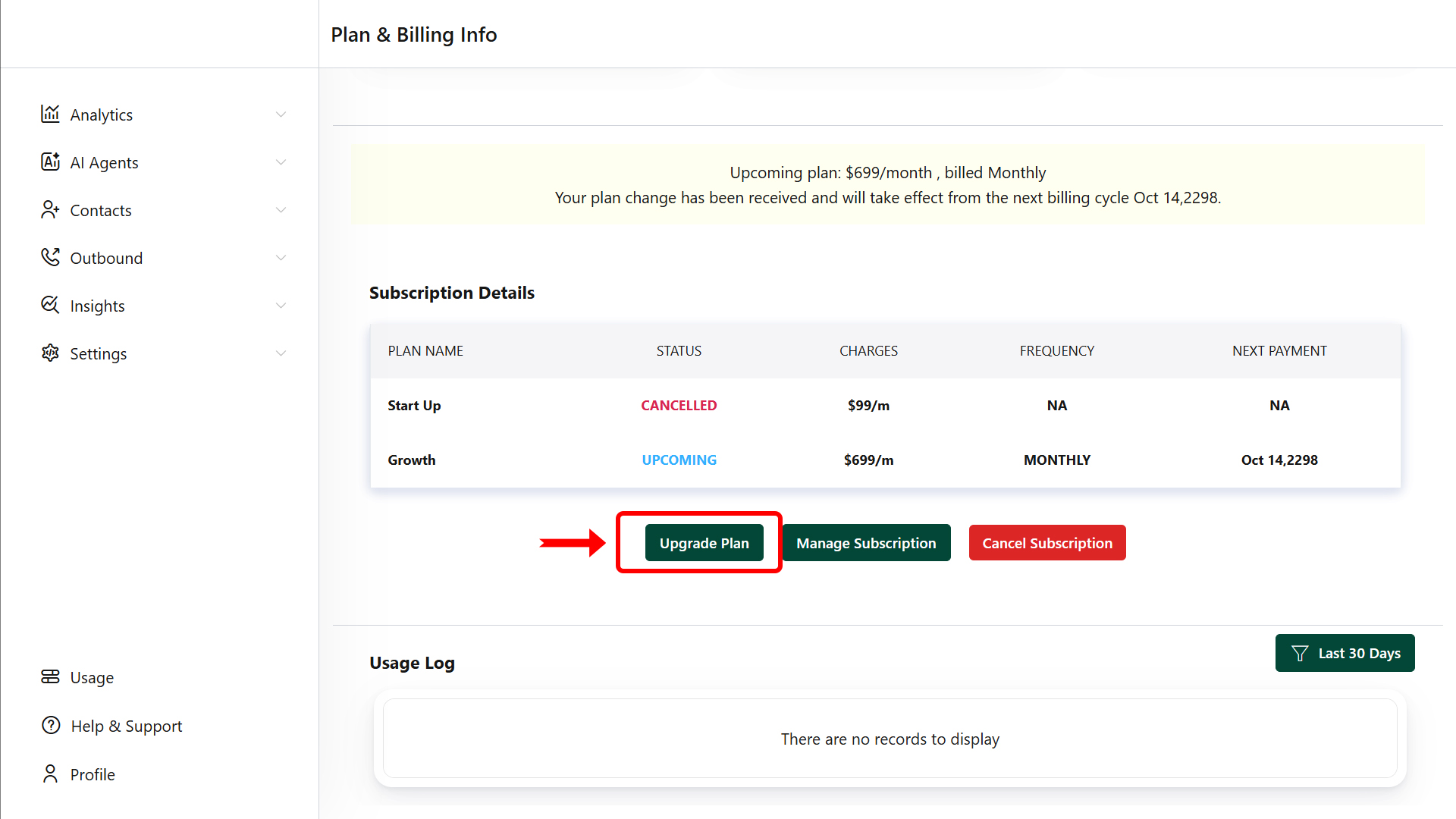
Step 2: Select a New Plan
- Click the Upgrade Plan button to open the plan selection page.
- Choose a plan to upgrade or downgrade your subscription.
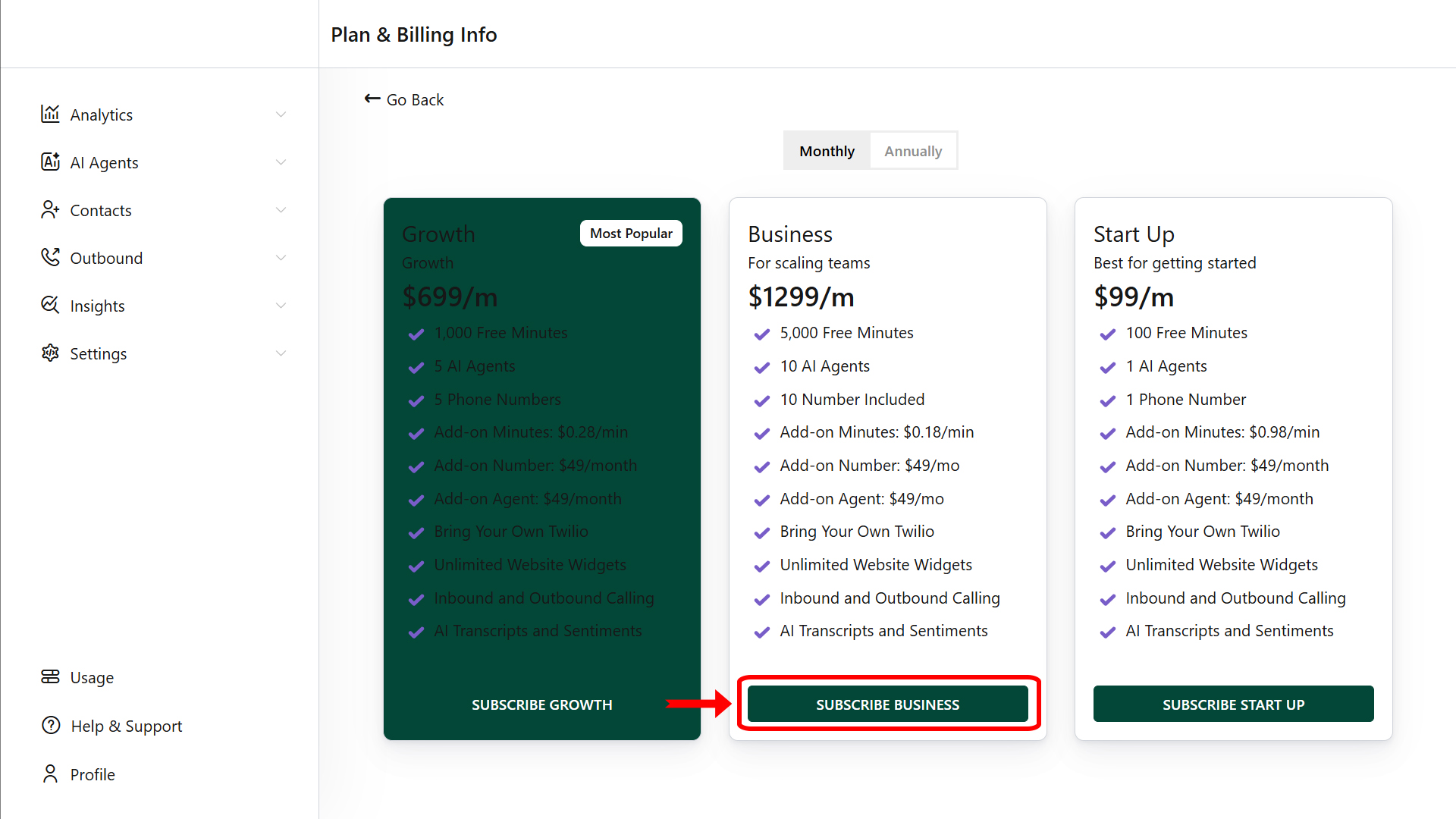
Step 3: Confirm Subscription Update
- Click the Subscribe button to open the subscription update page.
- Follow these steps:
- Review the new plan details.
- Update your card information if needed.
- Update your billing address if necessary.
- Confirm the upgrade or downgrade to finalize the subscription change.
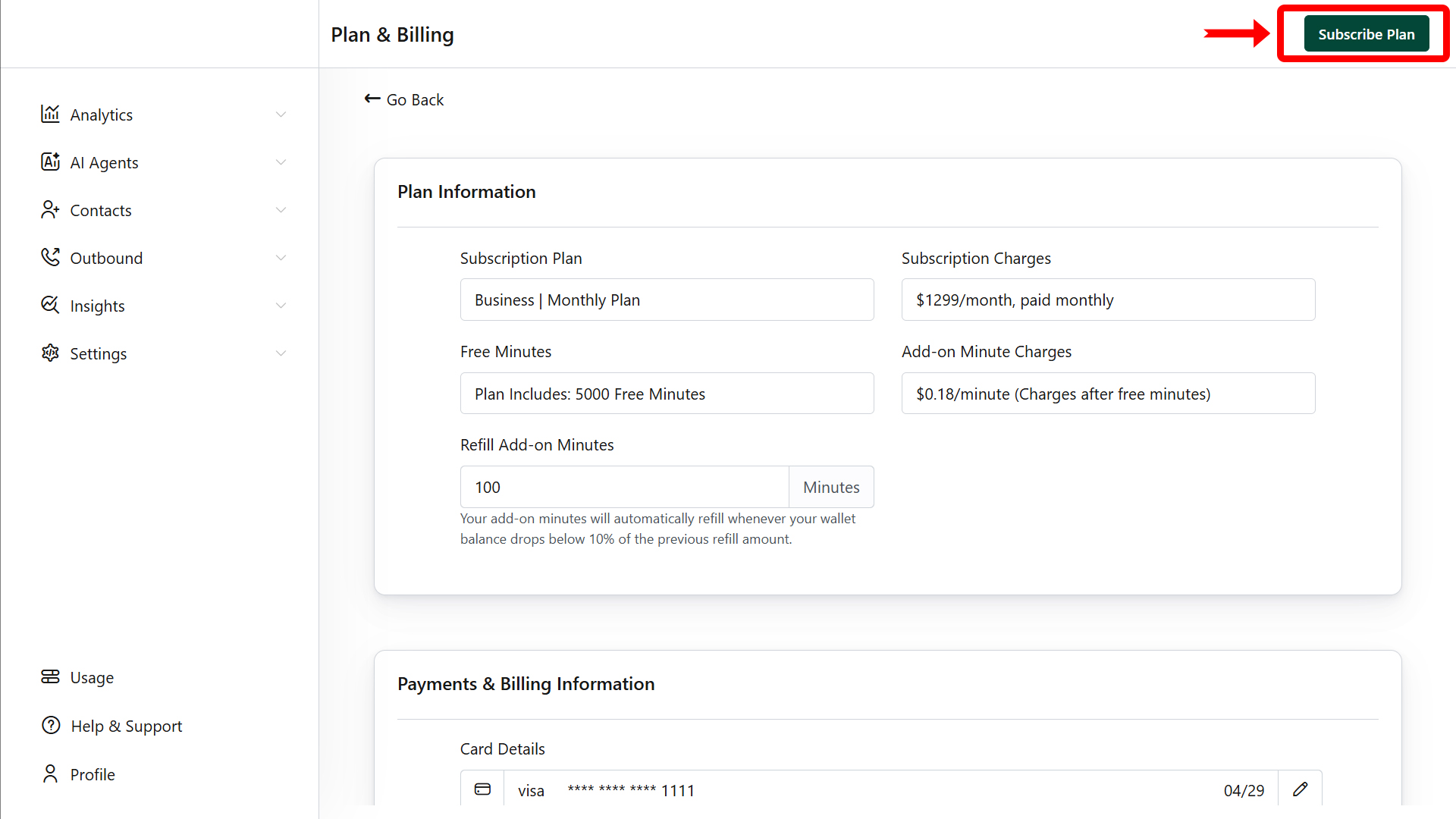
Note
- Upon successful subscription, a success page will confirm the process.
- The new plan will take effect from the next billing cycle.
- From the next cycle, the new plan charges and benefits will be applied.
- After the subscription upgrade, both your clients and the agency billing contact will receive email notifications.