How do I create and invite a sub-account user?
This guide outlines the steps to create and invite a user to a sub-account.
Step 1: Access the User Menu
- Log in to your Agency Account app.
- Navigate to Subaccounts → User menu.
- And click Invite User.
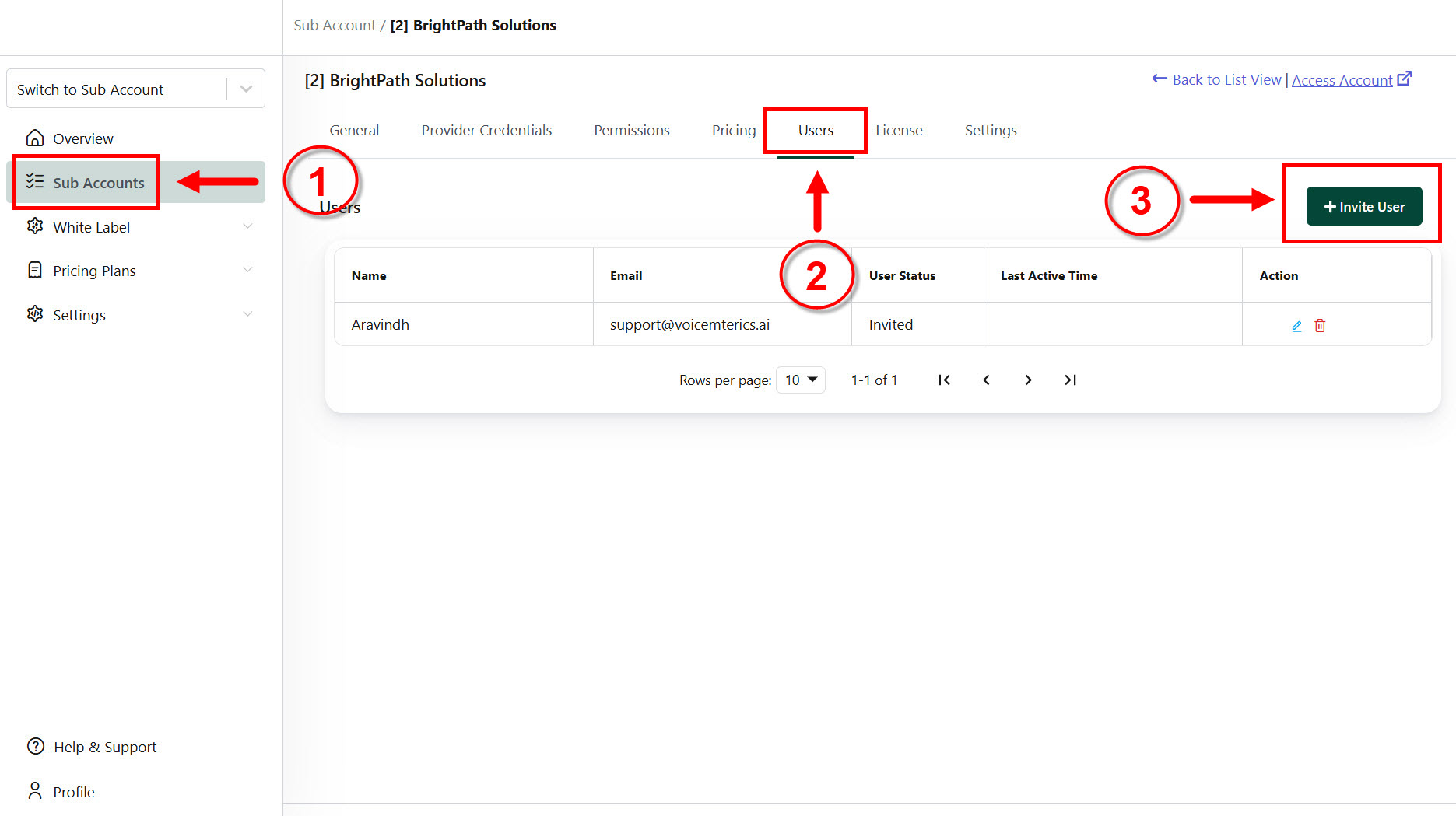
Step 2: Invite a New User
- Fill in the required details:
- User Name: Enter the user's name.
- User Email Address: Provide the user's email.
- Time Zone: Select the user's time zone.
- User Profile: Choose between Admin or User profile.
2. Click Invite User to send the invitation.
Note:
- Admin Profile: Grants full access to the platform.
- User Profile: Limited access, restricted from business configuration settings.
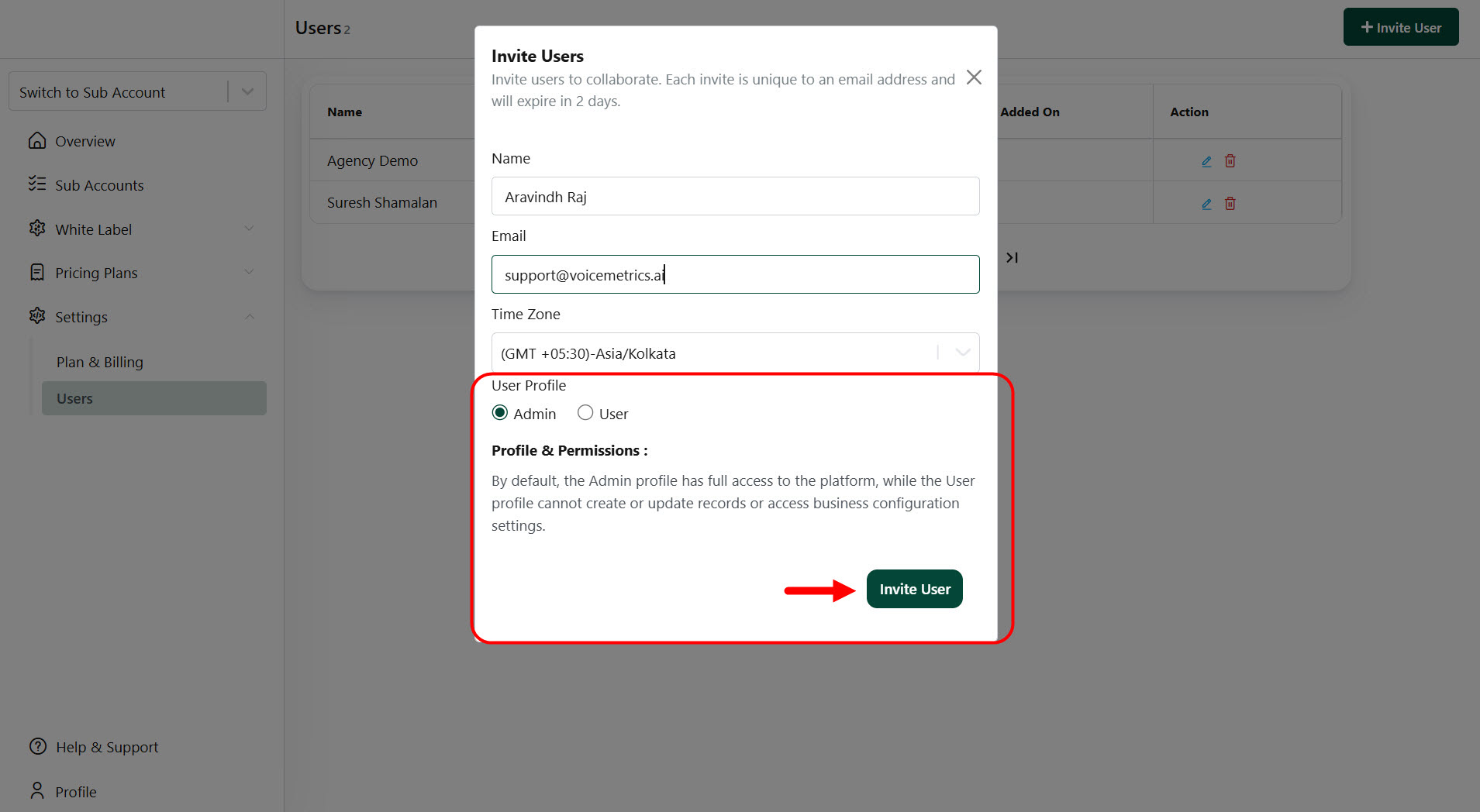
Step 3: User Invitation Process
- The user will receive an invitation email.
- To complete the setup:
- Open the email and click Accept Invite.
- Create a password.
- Log in using the email and the newly created password.